Many times when we are randomly opening pages of some websites or going through different sites , we see some topics which seems really interesting. Often when we are looking for some particular topic , we reach to some other post which is interesting too but we have to continue to our search and leave that page half heartedly. Many of you might be aware of the default option provided by browsers for saving web pages to your computer and read them later while you are offline . You can do it by using option “ Save Webpage As…”
But these web pages saved by this method are not that good quality files. When reading , it seems that we are still looking at the website and not in our computer. So today I am going to tell you a trick to Convert Webpage to PDF and saving it to your computer simultaneously.
Also visit: Bug In Windows Calculator
How to Convert any webpage to pdf
Method 1:
One way to solve both of these problems, and more, is to convert that web page to a PDF file, and www.web2pdfconvert.com is a great, easy and free way to do just that. Go to the site, enter the URL of the page you want to convert, press the button, and in just a few seconds your PDF file is ready to download.
Method 2:
You can convert webpage to pdf from popular browsers like Internet Explorer, Firefox, Opera and Chrome by installing a Nova PDF creator that works as a virtual PDF printer. Once the printer is installed, you can simply print to it and a PDF file will be generated.
Just Download this software from their official site here : DOWNLOAD
Install it to your computer and then it will automatically add a new option to your browser’s print button i.e. Nova print server . Select it and click on print. It will save that url as pdf. You can also set margins of page using page setup before downloading the pdf to set the size of pdf file you want.
Method 3:
1. Open the Google Chrome Browser on your PC or MAC
2. Then go to the web page that you want to convert as a PDF.
3. Now press Ctrl+P on Windows PC or Command+P if you are on a Mac to Open the the Print dialog on Chrome Browser.
4. Now Change the destination to “Save As PDF” and hit the save button.
5. The current web page will instantly be downloaded as a PDF document.
2. Then go to the web page that you want to convert as a PDF.
3. Now press Ctrl+P on Windows PC or Command+P if you are on a Mac to Open the the Print dialog on Chrome Browser.
4. Now Change the destination to “Save As PDF” and hit the save button.
5. The current web page will instantly be downloaded as a PDF document.
You will also find various other sites, methods and softwares to save webpage as a pdf file but above mentione are some of the good working methods.
You will also like: How to password protect softwares in your pc



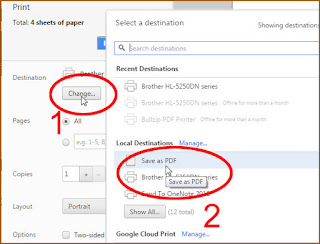
No comments:
Post a Comment